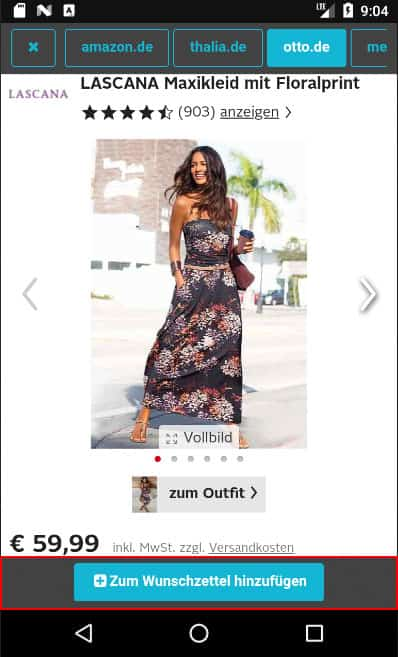Do you like Wishbob?
Help us make Wishbob even better!
Rate nowWith the online wishlist from Wishbob, you can easily collect and organize your wishes and gift ideas in one place, and share them with family, friends, or colleagues whenever you need. It’s the perfect list for Christmas, birthdays, weddings, baby showers, or even as your personal shopping list. Currently, Wishbob’s list is the top-rated wishlist app on the Google Play Store.
Yes, our wishlist is available free of charge for you and anyone you share it with. You can create as many wishlists as you like, reuse them at any time, and benefit from many additional free features.
No, you can instantly create a wishlist with your e-mail address, without any registration required. A password is not needed. We do not request any additional personal data, and you can create and manage as many wishlists as you want using the same e-mail address.
Yes, Wishbob's online wish list is also available as an app - for Android, iOS, and Huawei.
You can add any type of gift from any shop to your wishlist. The Wishbob wishlist is completely store-independent, making it a universal and flexible solution for all your gift ideas.
Yes, your friends and family can reserve gifts. After opening the link to your wishlist, they can browse it without creating an account. If they find a gift they want to give you, they can simply mark the item as purchased. To avoid duplicate presents, they are reminded to confirm the gift once it has been bought.
Through the “View flagged wishes” button in your wishlist, you can see at any time which gift ideas have already been marked as purchased by friends or family. If you’ve enabled the option for gift-givers to enter their names, you can also see who has reserved which gift.
You create your wish list by providing an e-mail address.
Yes, you can personalize the design of your wish list.
By writing a personal message to the recipients of your wish list, you can make them smile or even inspire them. You can also simply thank them, for example for their friendship or for welcoming your new-born child into the world. If you don't have enough time to write your own text, Wishbob lets you choose from several templates.
Yes, you can use the Amazon search in your wish list to look for gifts.
Yes, there are several options.
On your PC or laptop, you can use the Wishbob Button or the Wishbob browser extension .
On your cell phone or tablet, we recommend downloading the Wishbob Android app or the Wishbob iOS app. There you can use the Shop Browser or the share function of your web browser to comfortably save your wishes.
With the Wishbob button you can automatically add items from any online store to your wish list including all relevant information (product name, price, image, etc.). If you have created several wish lists, the item will be added to the wish list you have most recently used. If you want to use this function on your PC or tablet, drag the Button from your wish list to your bookmarks. If you then find a suitable item in a store, simply click on the Wishbob Button.
Installing the Wishbob browser extension (Chrome or Firefox) lets you add items from any store to your wish list with just one click - similar to the Wishbob Button. If you have created several wish lists, the item will be added to the wish list that you've most recently used.
Have you created a wish list on your PC or laptop and want to edit it on your phone? The quickest way to access your wish list on your mobile device is via QR code. You can find it in the wish list under the banner. Click on the "Log in on smartphone" button and scan the QR code.
This QR code is not to be confused with the QR code you use to share your wish list with your family and friends.
If you want to add gift items to your wish list with just one click, you have the following options:
When creating a wish list, a link will be generated. This link will be sent to you in an e-mail, which you should keep. With this link you can edit your wish list anytime. If you do not receive the e-mail with the link, please check your spam folder.
But you can also open your wish list via the „Wish list overview“ under "My Wishbob". If you want to use this feature, you have to confirm your e-mail address once on each device (e.g. PC, smartphone, tablet) you want to use.
If you have created multiple wish lists under one e-mail address, you can manage them using the „Wish list overview“ under "My Wishbob" .
To do this, you must confirm your e-mail address once in the wish list overview on each device (e.g. PC, smartphone, tablet) that you want to use. You can also use a social login if you have created your wish list with a corresponding e-mail address.
The "My wish lists" tab only shows wish lists that you have created with the same e-mail address.
Your friends' and family's Wishbob wish lists are saved in the "Other wish lists" tab.
If you lose the link to your wish list, you can have it sent to you again here.
Yes, you can rearrange the wishes on your wish list at any time.
Have you sorted your wishes by importance, price, or similar criteria? Before you can rearrange them, the sorting will be reset to "Default."
Yes, you can do this via the drop-down menu integrated in the wish in question. There you can edit, duplicate and delete a wish.
Yes, you can copy or move wishes from one wish list to another if they were created with the same e-mail address. To do this, click on the drop-down menu integrated in the wish in question.
You can only use this function if you have confirmed your e-mail address in the "Wish list overview".
You can create wish lists for any occasion (e.g. birthday party, wedding or baby shower). If the occasion you want is not included in the selection, you can create a wish list for any other event using "Other".
You can share your wish list with one click via email, messenger (WhatsApp, Telegram) and social media (Facebook). You can copy the URL and send it via text message, for example. You can also download a QR code for your wish list to print on an invitation, among other things.
You will find the corresponding share buttons above your wish list banner.
Wishbob is funded via affiliate links. If a purchase is made via one of these links, Wishbob receives a commission. Of course, this does not result in any additional costs for our users and it enables us to continue offering the service free of charge.
Find out how to use the Shop Browser in the Wishbob app.
Step 1:
Click on "Add wish" in your wish list and then on "Open shop browser".
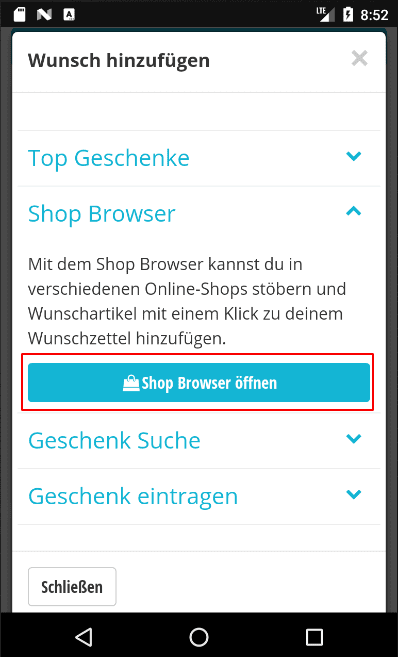
Step 2:
Select a store from the bar above.
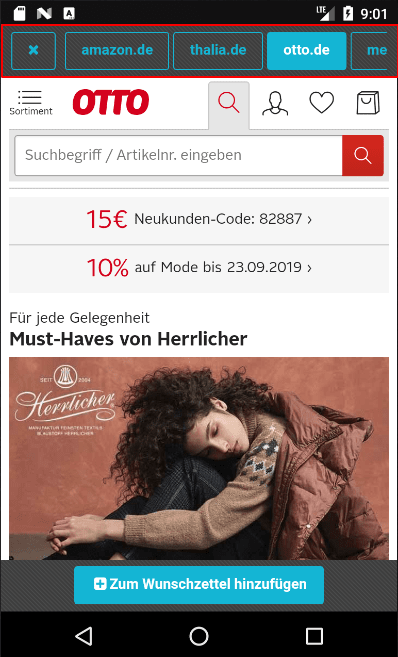
Step 3:
When you have found an item you want, click on the "Add to wish list" button below. Use the "Back" button on your phone to return to the Shop Browser.