Gefällt dir Wishbob?
Hilf uns Wishbob noch besser zu machen!
Jetzt bewertenSeit Kurzem hast du das Abitur oder die Matura in der Tasche. Vielleicht hast du auch gerade die Diplomprüfung absolviert oder deinen Master gemacht. Deine Familie will es sich jedenfalls nicht nehmen lassen, deinen Bachelor oder PhD mit einem Geschenk zu würdigen! Auch deine Freunde wollen nicht ohne Mitbringsel zu deiner Sponsion oder Promotion erscheinen. Lass deine Verwandten mit einer Wunschliste wissen, wie sie dir die Zeit nach dem Prüfungsstress oder den Strapazen der Doktorarbeit versüßen können.
Ein Abschluss ist ein Meilenstein im Leben eines Menschen und ein Grund zum Feiern. Es ist auch eine Gelegenheit, den Absolventen:innen Anerkennung zu zeigen. Ein Wunschzettel zum Abschluss ist eine großartige Möglichkeit, sicherzustellen, dass die Geschenke deinen Wünschen und Bedürfnissen entsprechen.
Auf einem Wunschzettel zum Abschluss können praktische Utensilien stehen, die dich beim Start ins nächste Kapitel deines Lebens begleiten. Das können zum Beispiel ein neuer Laptop, ein hochwertiger Rucksack oder eine Aktentasche sein.
Bücher sind immer eine gute Wahl, um Wissen zu erweitern und Inspiration zu bieten. Auf der Wunschliste von Wishbob zum Abschluss können Bücher zu deinen Interessengebieten stehen, sei es Romane, Ratgeber, Sachbücher oder Biografien erfolgreicher Persönlichkeiten.
Bücher sind immer eine gute Wahl, um Wissen zu erweitern und Inspiration zu bieten. Auf der Wunschliste von Wishbob zum Abschluss können Bücher zu deinen Interessengebieten stehen, sei es Romane, Ratgeber, Sachbücher oder Biografien erfolgreicher Persönlichkeiten.
Ein Abschluss ist oft der Beginn eines lebenslangen Lernprozesses. Auf der Wishbob Wunschliste zum Abschluss könnten passenderweise Gutscheine für Weiterbildungskurse stehen, die dir helfen, deine Kenntnisse und Fähigkeiten zu erweitern.
Und wie erhalten Freunde und Familie den Online Wunschzettel zum Abschluss? Dafür gibt es mehrere Möglichkeiten. Der Link zur Wunschliste für den Abschluss kann via E-Mail, Messenger (WhatsApp, Telegram), SMS und Social Media (Facebook, Google+) geteilt werden.
Alle Wunschzettel in einer Übersicht! Der Ersteller einer Wunschliste zum Abschluss kann mit einer E-Mail-Adresse weitere Wunschlisten anlegen, etwa für sonstige Anlässe oder andere Familienmitglieder. Das ist aber noch nicht alles! Es können in dieser Übersicht auch die Wunschzettel von Verwandten oder Freunden aufbewahrt werden. Der Wechsel zwischen den Wunschlisten ist in Sekundenschnelle möglich.
Außergewöhnliche Vorschläge für deine Wunschliste findest du in unseren Geschenkideen zum Abschluss oder über die in den Wunschzettel integrierte Suche. Du kannst Artikel auch einfach mit einem Klick auf den Wishbob Button oder die Wishbob Browser-Erweiterung aus Online-Shops deines Vertrauens hinzufügen. Es besteht sogar die Möglichkeit, über ein Formular in deiner Online-Wunschliste Geschenke aus dem Laden um die Ecke einzubinden.
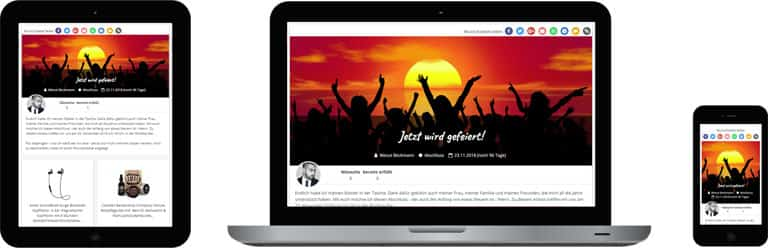
Beispiel für eine Wunschliste zum Abschluss auf einem Tablet, Notebook und Smartphone
Ja, unsere Wunschliste steht dir und allen Personen, mit denen du sie teilst, kostenlos zur Verfügung. Du kannst beliebig viele Wunschlisten erstellen, jederzeit wiederverwenden und von vielen zusätzlichen kostenlosen Funktionen profitieren.
Ja, die Online-Wunschliste von Wishbob gibt es auch als App – für Android, iOS und Huawei.
Ja, du kannst jede Art von Geschenk zu deinem Wunschzettel hinzufügen. Die Wunschliste von Wishbob ist vollständig shopunabhängig und dadurch universell für alle Geschenkideen nutzbar.
Ja, deine Freunde und Verwandten können Wünsche reservieren. Nachdem sie den Link zu deiner Wunschliste öffnen, können sie diese ohne Anmeldung durchstöbern. Wenn sie einen Wunsch finden, den sie dir erfüllen möchten, können sie den gewünschten Eintrag einfach auf „Geschenk gekauft“ setzen. Damit es ganz sicher keine doppelten Geschenke gibt, werden sie daran erinnert, den erfüllten Wunsch zu reservieren.
Über den Button „Ansicht markierte Wünsche“ in deiner Wunschliste kannst du jederzeit sehen, welche Geschenkideen von Freunden oder Familie bereits als gekauft markiert wurden. Wenn du die Option aktiviert hast, dass Schenkende ihren Namen hinterlegen können, lässt sich zusätzlich anzeigen, wer welchen Wunsch reserviert hat.
Du legst deine Wunschliste mit einer E-Mail-Adresse an.
Ja, du kannst das Design deines Wunschzettels personalisieren!
Mit ein paar persönlichen Worten kannst du die Empfänger:innen deines Wunschzettels zum Schmunzeln bringen oder sie zum Nachdenken anregen. Du kannst ihnen auch einfach nur danken, etwa für ihre Freundschaft oder für ihre Anteilnahme an der Geburt deines Kindes. Falls du nicht ausreichend Zeit hast, um einen eigenen Text zu verfassen, bietet dir Wishbob die Möglichkeit, aus einigen vorgeschlagenen Texten auszuwählen.
Ja, du hast die Möglichkeit in deinem Wunschzettel Amazon nach Geschenken zu durchsuchen.
Du hast auf deinem PC bzw. Notebook einen Wunschzettel angelegt und möchtest ihn am Handy weiter bearbeiten? Am schnellsten gelangst du auf deinen mobilen Geräten mit deinem QR-Code zum Wunschzettel. Diesen findest du in deiner Wunschliste unter dem Banner. Klicke auf den Button "Am Smartphone anmelden" und scanne den QR-Code.
Dieser QR-Code ist nicht mit dem QR-Code zu verwechseln, mit dem du deinen Wunschzettel mit deiner Familie und deinen Freunden teilst.
Ja, du kannst Wünsche von einem Wunschzettel in einen anderen kopieren oder verschieben, wenn diese mit der gleichen E-Mail-Adresse erstellt wurden. Klicke dazu auf das in den jeweiligen Wunsch integrierte Dropdown-Menü.
Diese Funktion kannst du nur nutzen, wenn du deine E-Mail-Adresse in der “Wunschzettel Übersicht” bestätigt hast.
Du kannst Wunschzettel für jeden Anlass erstellen (z. B. Kindergeburtstag, Hochzeit, Baby-Party, Abschluss, Einweihung). Falls der von dir gewünschte Anlass in der Auswahl nicht vorgesehen ist, kannst du mit „Sonstiges“ einen Wunschzettel für jedes andere Ereignis anlegen.
Du kannst deine Wunschliste mit einem Klick via E-Mail, Messenger (WhatsApp, Telegram) und Social Media (Facebook) teilen. Du kannst die URL kopieren und z.B. als SMS versenden. Dir bietet sich auch die Möglichkeit, einen QR-Code zu deinem Wunschzettel herunterzuladen. Diesen kannst du z.B. auf eine Einladung gedruckt verschicken.
Die entsprechenden Teilen-Buttons findest du oberhalb deines Wunschlisten-Banners.
Wishbob finanziert sich über Affiliate-Links. Erfolgt über einen solchen Link ein Einkauf, erhält Wishbob eine Provision. Für unsere Nutzer:innen entstehen dadurch natürlich keine Mehrkosten und es bietet uns die Möglichkeit, den Dienst weiterhin kostenlos anbieten zu können.
Hier erfährst du, wie der Shop Browser in der Wishbob App zu bedienen ist.
Schritt 1:
Klicke in deinem Wunschzettel auf "Wunsch hinzufügen" und dann auf "Shop Browser öffnen".
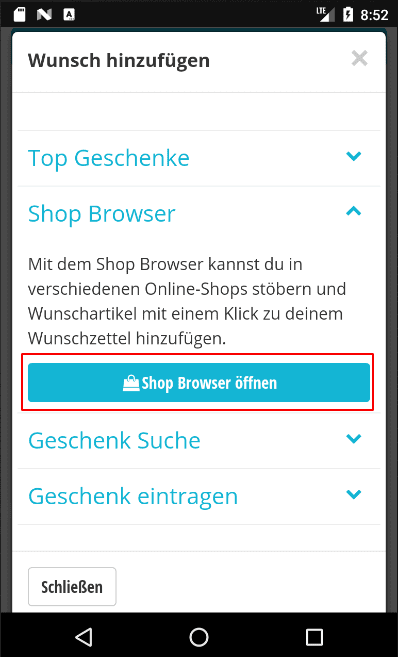
Schritt 2:
Wähle oben in der Leiste einen Shop aus.
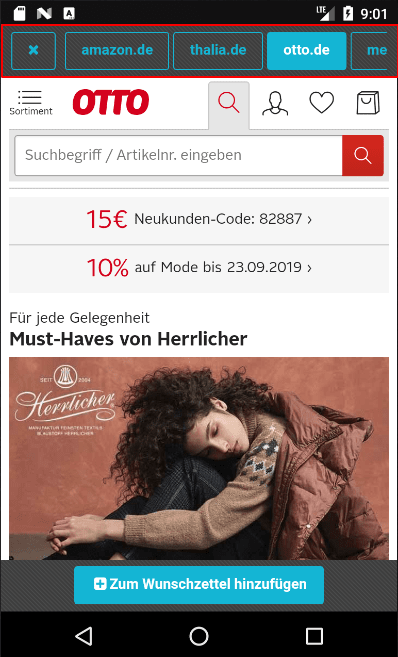
Schritt 3:
Wenn du einen passenden Artikel gefunden hast, klicke unten auf den Button "Zum Wunschzettel hinzufügen". Mit dem "Zurück-Button" deines Handys gelangst du vom Wunschzettel wieder in den Shop Browser.
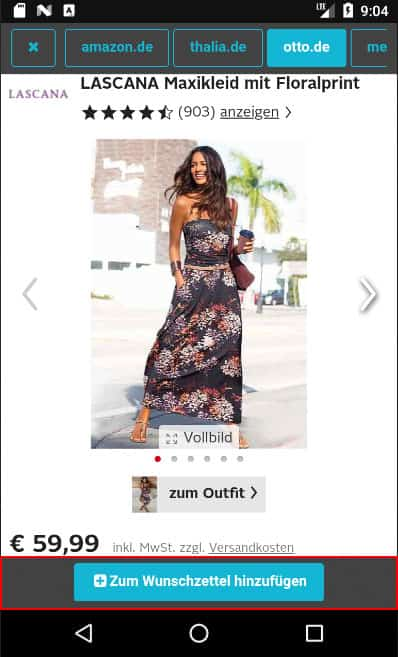
Mit der Wishbob Browser-Erweiterung kannst du Wünsche mit einem Klick aus jedem Online-Shop ganz einfach auf deinem Wunschzettel hinzufügen.
Installiere jetzt die Erweiterung für deinen Browser!
Es scheint, als würdest du folgenden Browser benutzen:
Unsere Erweiterung gibt es für folgende Browser: